OXYGEN 5.2 – new Update & new Features
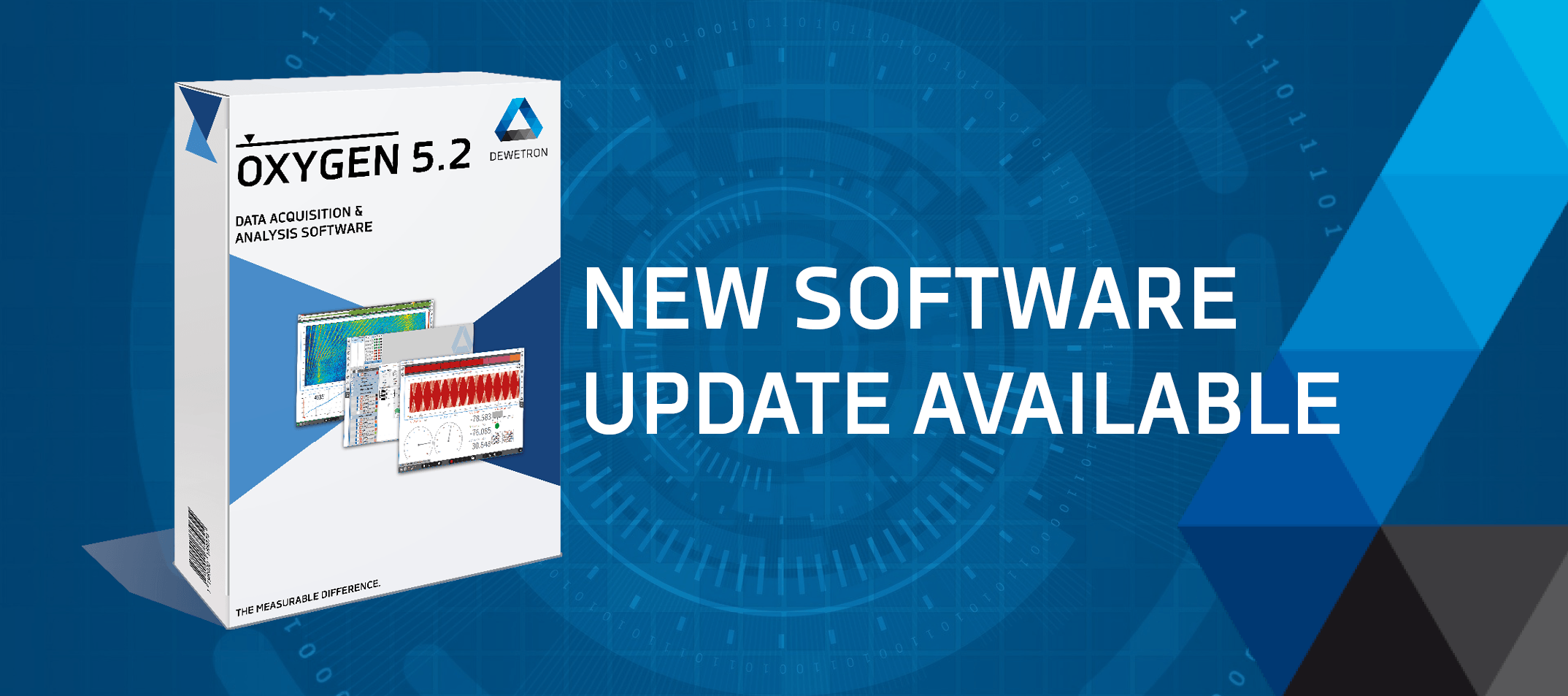
Although half of the year is already over, the best is yet to come: the new update of our measurement software is out now. Meet OXYGEN 5.2 – the most intuitive and advanced measurement software you have probably ever seen! And to all the OXYGEN users out there: we added new features that enable you to get your work done even more easily and efficiently than before. OXYGEN 5.2 is available starting from now.
Download OXYGEN 5.2 now
Overview of the Features
1. Channel-Wise Sample Rate Selection
2. Advanced Storing Modes
3. Matrix Sampler
4. Sound Level Meter
OXYGEN 5.2 – the Details
You are curious to read more about the new features of OXYGEN 5.2? Here you will get more! Keep on reading to see what kept us busy over the last couple of weeks.
1. Channel-Wise Sample Rate Selection
Thanks to OXYGEN 5.2, you can adjust the parameters of your measurement even more precisely than before. While it was previously only possible to change the sample rate for the entire measurement module (TRION(3)-module), the selection for single channels is now possible as well. To do so, simply click on the sample rate you want to change (Figure 1). Then, a new window will open on your screen (Figure 2). There, you need to enable the reduction and select the target rate from the drop-down list. Please note that changing the sample rate of the whole card is still possible. In this case, you only need to select a value without enabling the reduction.
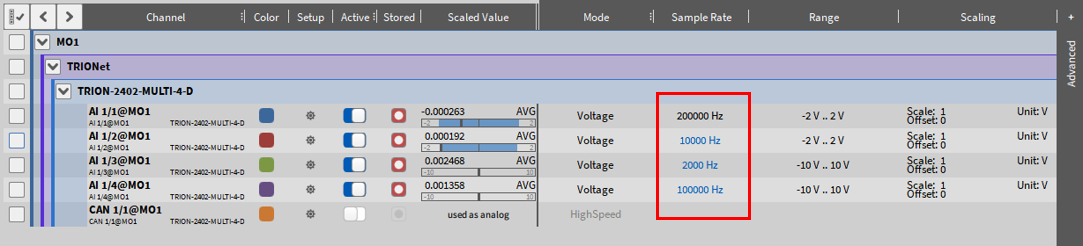
Figure 1

Figure 2
In the following video, you see a step-by-step guide how to use this feature in your measurement software OXYGEN:
2. Advanced Storing Modes
Advanced storing modes are another novelty of OXYGEN 5.2. This means, that starting from now, the following features are available:
- storing channels at different sample rates on triggered events
- choosing between different options for the statistics data
- setting different time windows for the statistics data for individual channels
To make use of these advanced storing modes, go to the ‘Trigger menu’ in your OXYGEN, click on ‘Individual channel configuration’ and activate the checkbox ‘Customize settings per channel’ (Figure 3).
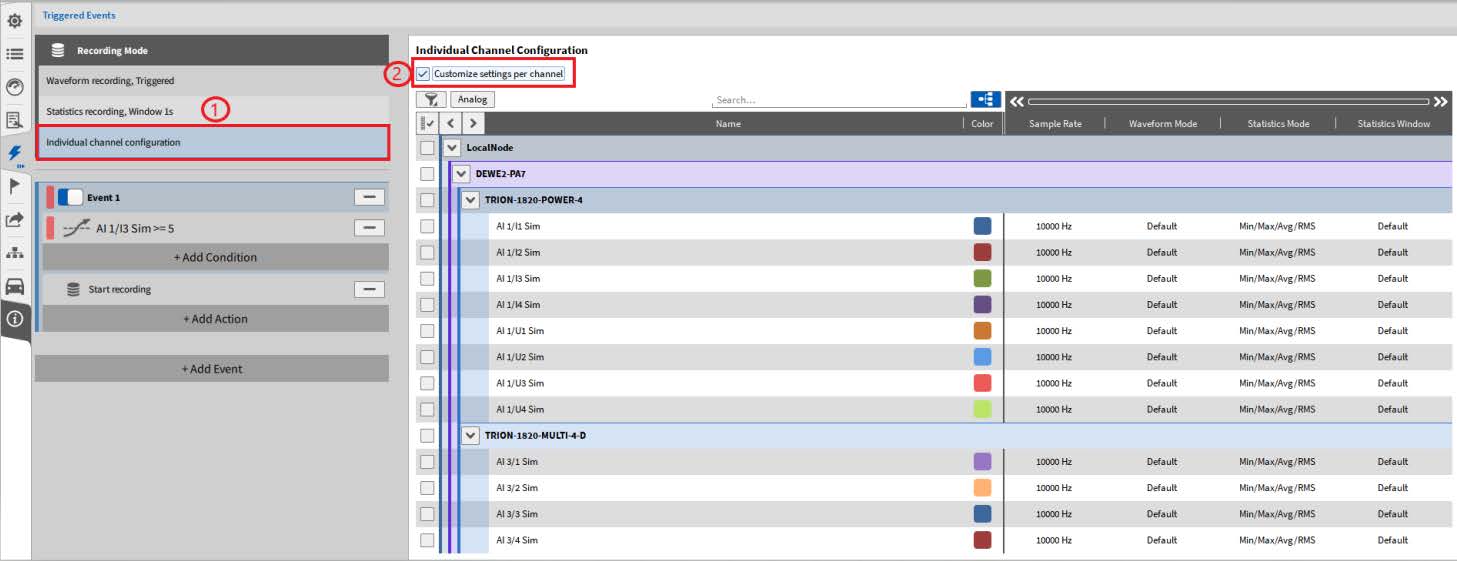
Figure 3
Once you are there, you can select advanced storing modes for the columns ‘Waveform Mode’, ‘Statistics Mode’ and ‘Statistics Window’ which you can find next to the ‘Sample Rate’-column (Figure 3). For each column, there are several options to choose from:
- ‘Waveform Mode’: here you can select between ‘Default’ and ‘Continuous’
- ‘Statistics Mode’: the possibilities for the statistics mode are ‘Off’, ‘Min/Max/Avg/RMS’ and ‘Skip’
- ‘Statistics Window’: in this window, you can set a time base to calculate the statistical data of each channel
Please note that the columns ‘Statistics Mode’ and ‘Statistics Window’ will disappear in the individual channel configuration if disabled in the trigger settings (Figure 4).
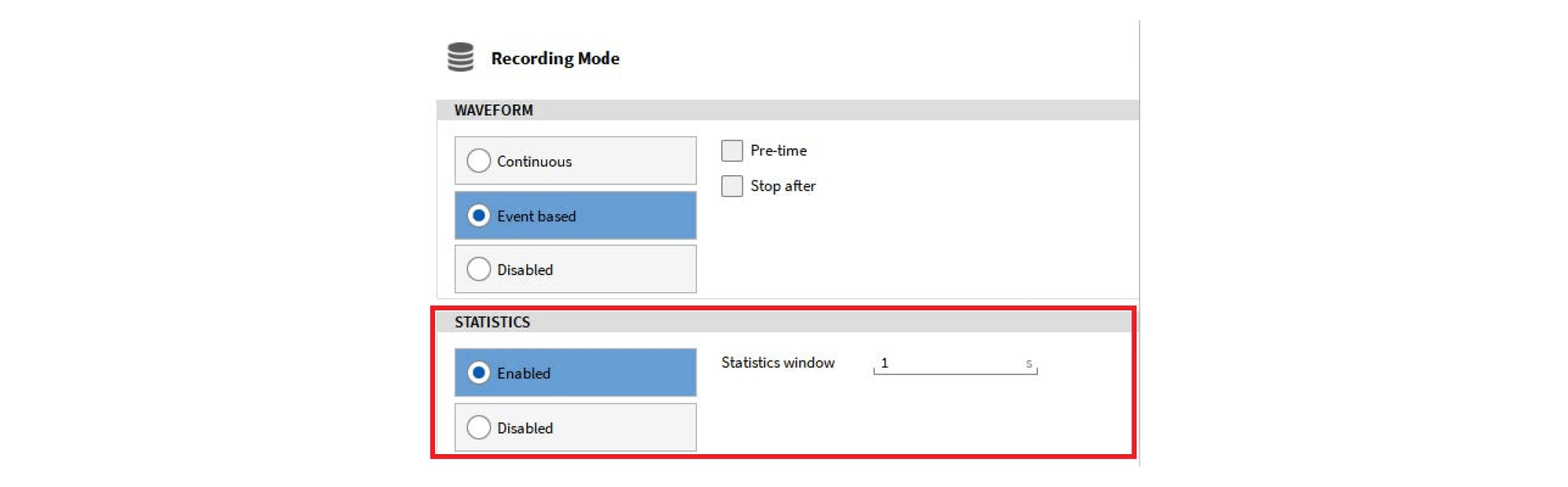
Figure 4
Example:
To better understand this new feature, we want to present an example with settings shown in Figure 5 and Figure 6. In this example, you see how to continuously store the power parameters but only store the raw data in case of an event. Additionally, we set different sample rates for the raw data and different settings for the statistics data.
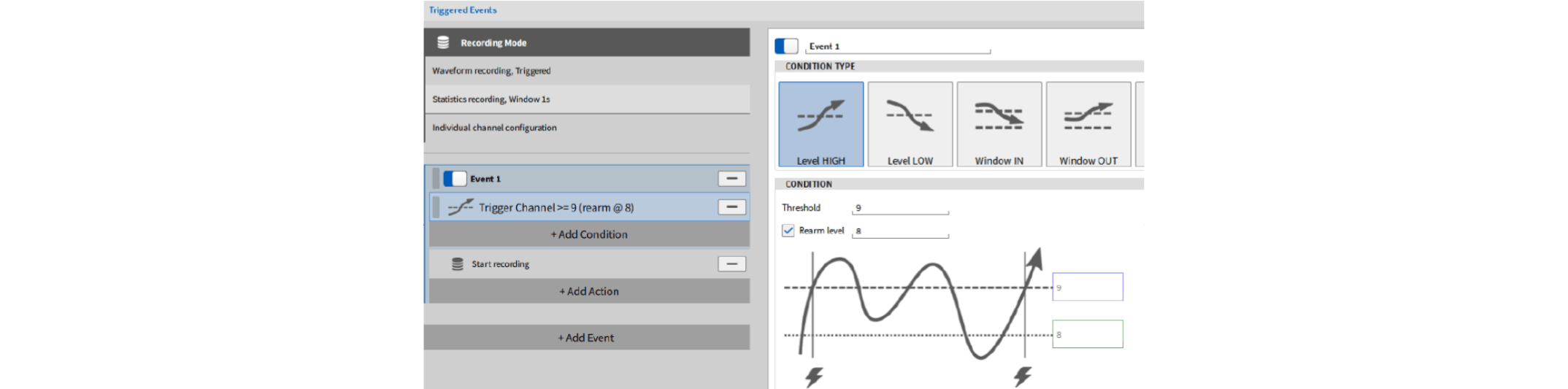
Figure 5
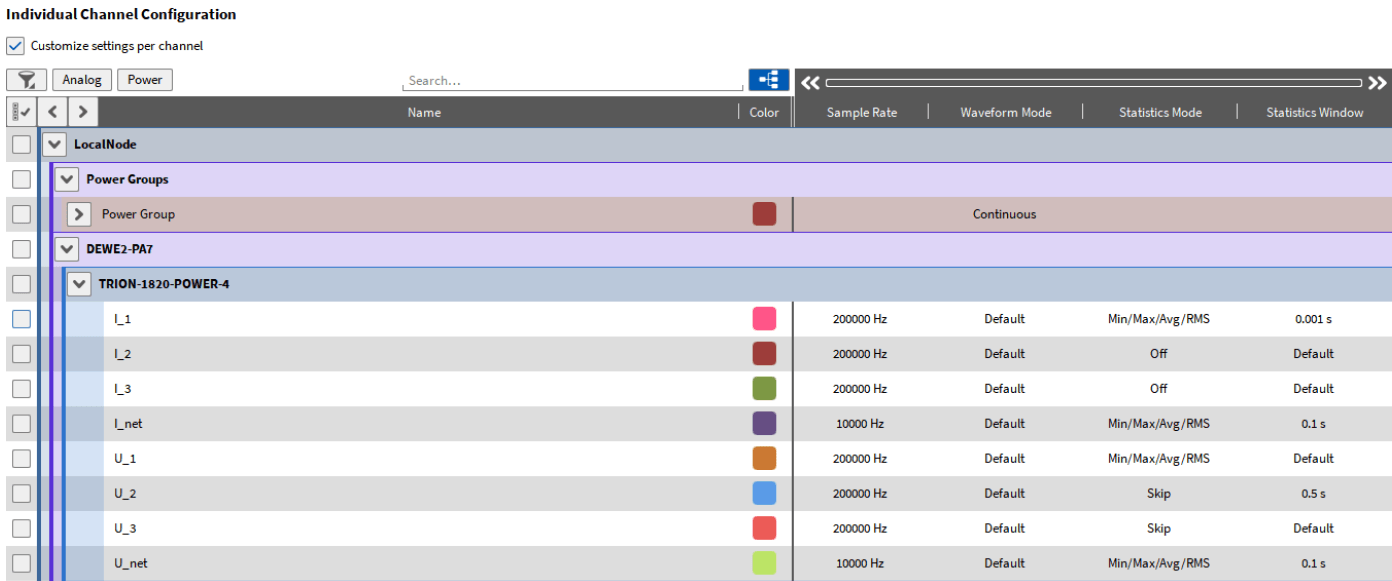
Figure 6
- To continuously store the power parameters, the ‘Waveform Mode’ is set to ‘Continuous’. Whenever the trigger will be armed, all those parameters are recorded and stored.
- The other channels of the TRION-1820-POWER-4 card are set to ‘Default’. This means, that the trigger event settings are considered here. By looking at Figure 5 it can be seen, that the recording will be started whenever the ‘Trigger Channel’ rises above the defined threshold of 9 V. At this point, the raw data channels are also recorded and stored with a sample rate of 200 kHz, or 10 kHz for channel ‘I_net’ and ‘U_net’.
- Additionally, those channels have different settings for the ‘Statistics Data’:
- Channel ‘I_1’: The Min/Max/Avg/RMS value will be stored for a time window of 0.001 s
- Channel ‘I_2’ and ‘I_3’: Statistics Data is turned off and will not be calculated nor stored
- Channel ‘I_net’: The Min/Max/Avg/RMS value will be stored for a time window of 0.1 s
- Channel ‘U_1’: The Min/Max/Avg/RMS value will be stored for the default time window, which is set in the trigger settings and is per default of 1 s
- Channel ‘U_2’: only the first sample of the defined time window of 0.1 s is stored
- Channel ‘U_3’: only the first sample of the default time window of 1 s, which is set in the trigger settings, is stored
- Channel ‘U_net’: The Min/Max/Avg/RMS value will be stored for a time window of 0.1 s
The individual channel configuration should be done carefully to make the right settings, since complex setups can be created like this.
3. Matrix Sampler (Explained with the Example of an Efficiency Map)
In our OXYGEN 5.2 version, we welcome another entirely new feature: the matrix sampler. It displays the relation between two channels (X-axis and Y-axis) and an input channel (Z-axis) in the form of a color-coded matrix. It is possible to display this matrix in the ‘Intensity Diagram’ instrument of our measurement software (Figure 7).
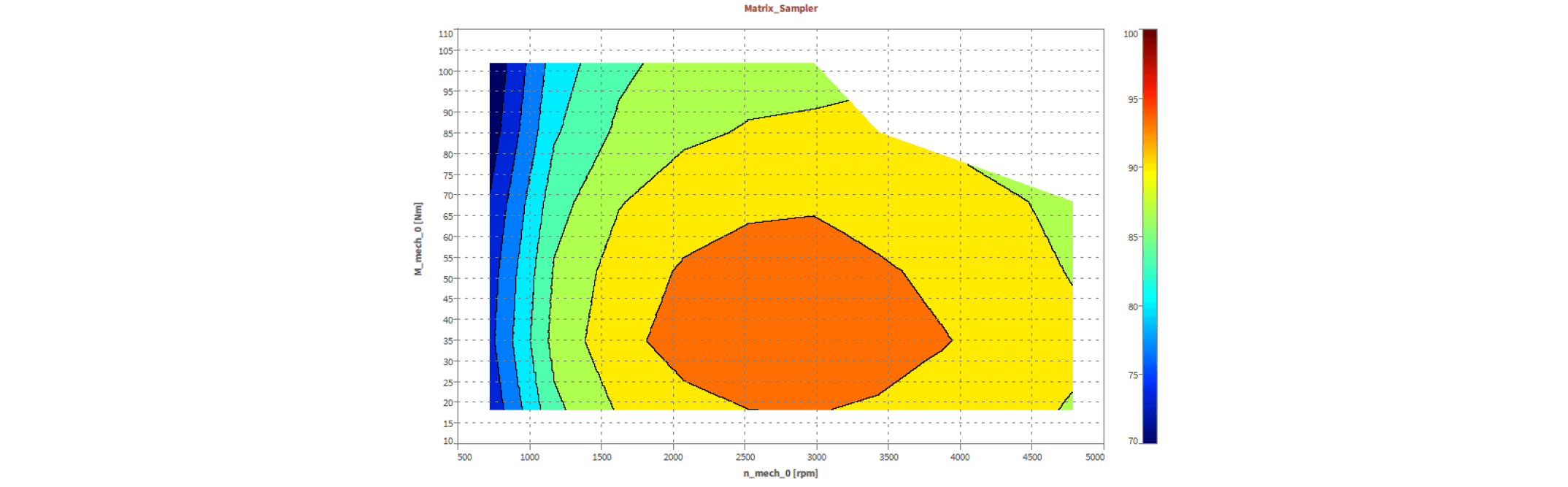
Figure 7
There are two ways to create a matrix sampler:
- Click on the ‘+’ in the ‘Data Channels’ list and choose ‘Matrix Sampler’ in the ‘Advanced Math’ section before clicking on ‘Add’
- Open the power group settings and go to ‘Mechanical’ in the advanced settings. There, you can click on ‘Add efficiency map’
If you create an efficiency map out of the power group settings, the channels are assigned automatically: speed is used as a reference channel for the X-axis, torque for the Y-axis and the mechanical efficiency for the Z-axis as the input channel. In the settings of the matrix sampler channel, you can set various options.
How to create an efficiency map in DEWETRON’s OXYGEN:
This feature is included in DEWETRON’s advanced power option (OXY-OPT-POWER-ADV).
4. Sound Level Meter
OXYGEN 5.2 now offers a new option – a sound level plugin. It can be used to determine the time-dependent sound pressure level according to IEC 61672 and IEC 651. Following features are available:
- Frequency weighting: A-, B-, C-, D- or Z weighting
- Time weighting: fast (125 ms), slow (1000 ms) or impulse (35 ms / 1500 ms)
- Reference level p0 available for airborne sound (20 μPa) or water (1 μPa)
- Energy equivalent sound pressure level L(A)eq
- Time-dependent sound pressure level
- Minimum and maximum occurring sound pressure level
- Statistical (percentile) sound pressure levels
- Above mentioned values can be determined for the entire measurement or block-wise according to a definable time interval
- Raw frequency weighted sound pressure in the original unit [Pa]
- Noise exposure level L(A)Ex,8h and noise dose D
By using the OXYGEN sound level option, you can for instance monitor sound over a long period. In addition to that, you can perform a statistical sound pressure level analysis, determine the sound pressure level for airborne sound and water and much more. Have a look at Figure 6 to see the available output channels.
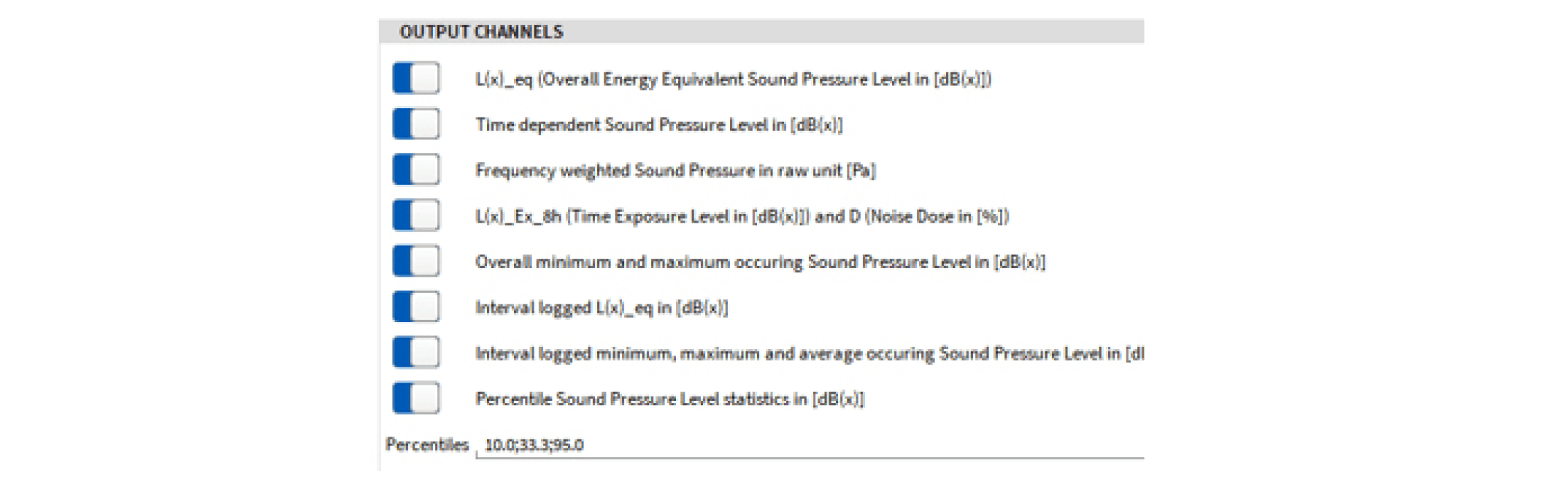
Figure 6
Curious?
Head over to our customer care center and update your measurement software to OXYGEN 5.2 to benefit from the new features! We are sure you will love it!
You do not know our OXYGEN yet? Then download it now for free! Here you can find more information about OXYGEN – the most intuitive measurement software you have ever seen. For additional options, simply contact us!
More Updates Wanted?
We continuously improve our existing products and work on new ones. Therefore, we suggest to follow us on LinkedIn and frequently check out our blog to never miss any updates. Apart from product updates, we offer whitepapers and tutorial videos to share our DAQ expertise with you.